Chapter 3: How to Deploy Many Apps: Orchestration, VMs, Containers, and Serverless
- Chapter 3: How to Deploy Many Apps: Orchestration, VMs, Containers, and Serverless
- An Introduction to Orchestration
- Server Orchestration
- What is Server Orchestration
- Example: Deploy Multiple Servers in AWS Using Ansible
- Example: Deploy an App Securely and Reliably Using Ansible
- Example: Deploy a Load Balancer Using Ansible and Nginx
- Example: Roll Out Updates to Servers with Ansible
- Get your hands dirty with Ansible and server orchestration
- VM Orchestration
- What is VM Orchestration
- Example: Build a More Secure, Reliable VM Image Using Packer
- Example: Deploy a VM Image in an Auto Scaling Group Using OpenTofu
- Example: Deploy an Application Load Balancer Using OpenTofu
- Example: Roll Out Updates with OpenTofu and Auto Scaling Groups
- Get your hands dirty with OpenTofu and VM orchestration
- Container Orchestration
- What is Container Orchestration
- The advantages of container orchestration
- Containers and container orchestration tools
- A Crash Course on Docker
- Example: Create a Docker Image for a Node.js app
- A Crash Course on Kubernetes
- Example: Deploy a Dockerized App with Kubernetes
- Example: Deploy a Load Balancer with Kubernetes
- Example: Roll Out Updates with Kubernetes
- Get your hands dirty with Kubernetes and YAML template tools
- A Crash Course on AWS Elastic Kubernetes Service (EKS)
- Example: Deploy a Kubernetes Cluster in AWS Using EKS
- Example: Push a Docker Image to AWS Elastic Container Registry (ECR)
- Example: Deploy a Dockerized App into an EKS Cluster (With Load Balancer)
- Get your hands dirty with Kubernetes and container orchestration
- Serverless Orchestration
- What is Serverless?
- How Serverless works?
- Serverless pros and cons
- Type of serverless
- Example: Deploy a Serverless Function with AWS Lambda
- A Crash course on AWS Lambda triggers
- Example: Deploy an API Gateway in Front of AWS Lambda
- Example: Roll Out Updates with AWS Lambda
- Get your hands dirty with serverless web-apps and Serverless Orchestration
- Comparing Orchestration Options
- Conclusion
An Introduction to Orchestration
Why use an orchestration?
-
The problem with a single server 🎵 - single point of failure:
- Your single server cannot run
all the time:- There will be a lot of outages 🛑 due to:
- hardware issues
- software issues
- load: 🪨
- deployments
- There will be a lot of outages 🛑 due to:
- Your single server cannot run
-
To remove this
single point of failure, typically you needs- multiple copies, called replicas, of your app.
- a way to
- manages those replicas 👈 Who gonna be the manager 🧠🎼?
- solve all the problems (of each server) 👈 Multiple failures ← Multiple servers 🎵🎵🎶
- …
-
The tools that done all of the previous things is called orchestration tools:
- Capistrano, Ansible (👈 Server orchestration)
- AWS Auto Scaling Group, EC2 (👈 VM orchestration)
- Kubernetes, Nomad… & managed services: EKS, GKE, AKS, OpenShift, ECS (👈 Container orchestration)
- AWS Lambda, Google Cloud Functions, Azure Serverless (👈 Serverless orchestration)
What is an orchestration?
orchestration tool : tool responsible for orchestration: : - manage the cluster (where the applications runs) : - coordinate individual apps to start/stop (how each application runs) : - increase/decrease hardware resources available to each app (which is available to each applications) : - increase/decrease the number of replicas (how many copies of each application) : - …
-
An orchestration tool solves the following problems:
The problem What exactly is the problem? Notes 🚀 Deployment How to initially deploy one/more replicas of your app onto your servers? 🎢 Deployments strategies How to roll out updates to all replicas? Without downtime1? 🔙 Rollback How to roll back a broken updates? Without downtime? 🆔 Scheduling How to decide which apps should run on which servers? With enough computing resources2? Scheduling can be done:
- manually
- automatically by a scheduler3.⬆️⬇️ Auto scaling How to auto-scale your app up/down in response to the load? There are 2 types of scaling:
- vertical scaling (a “bigger” machine)
- horizontal scaling (more small machines).🩹 Auto healing How to know if an app/a server is not healthy? Auto restart/replace the app/server? ⚙️ Configuration How to configure the app for multiple environments? e.g. Each environment has a different domain name; computing resources settings. 🔒🤫 Secrets management How to pass secrets to your apps? aka credentials - e.g. passwords, API keys ☦️ Load balancing How to distribute traffic across all replicas? 🌐🕸️ Service communication How each app communicate/connect with each other? aka service discovery How to control/monitor the these communication/connections? aka service mesh: authentication, authorization, encryption, error handling, observability… 💾 Disk management How to connect the right hard drive to the right servers?
Four types of orchestration tools
-
In the pre-cloud ere, most companies has their own solutions: gluing together various scripts & tools to solve each problem.
-
Nowadays, the industry standardize around four broad types of solutions:
Type of orchestration How do you do? “Server orchestration” (aka “deployment tooling”) You have a pool of servers that you manage. The old way from pre-cloud era, still common today. VM orchestration Instead of managing servers directly, you manage VM images. Container orchestration Instead of managing servers directly, you manage containers. Serverless orchestration You no longer think about servers at all, and just focus on managing apps, or even individual functions.
Server Orchestration
What is Server Orchestration
server orchestration : the original approach from pre-cloud era, but still common today : setup a bunch of servers → deploy apps across these servers → changes are update in-place to these servers : there is no standardized toolings in this approach : - configuration management tools, e.g. Ansible, Chef, Puppet : - specialized deployment scripts, e.g. Capistrano, Deployer, Mina : - thousands of ad-hoc scripts
important
Key takeaway #1 Server orchestration is an older, mutable infrastructure approach where
- you have a fixed set of servers that you
- maintain
- update in-place.
Example: Deploy Multiple Servers in AWS Using Ansible
warning
Deploy & manage servers is not really what configuration management tools were designed to do.
- But for learning & testing, Ansible is good enough.
First, to use Ansible as a server orchestration, you need
- a bunch of servers (that will be managed, e.g. physical servers on-prem, virtual servers in the could)
- SSH access to those servers.
If you don’t have servers you can use, you can also use Ansible to deploy several EC2 instances.
The Ansible playbook to create multiples EC2 instance can be found at the example repo at ch3/ansible/create_ec2_instances_playbook.yml, which will:
- Prompt you for:
number_instances: The number of instances to createbasename: The basename for all resources createdhttp_port: The port on which the instances listen for HTTP requests
- Create a security group that opens port 22 (for SSH traffic) and
http_port(for HTTP traffic) - Create a EC2 key-pair that used to connect to the instances (that will be created) via SSH.
- Create multiple instances, each with the Ansible tag set to
base_name
To run the playbook:
-
Copy
create_ec2_instances_playbook.ymlfrom example repo toch3/ansiblemkdir -p ch3/ansible cd ch3/ansible cp -r <PATH_TO_EXAMPLE_REPO>/ch3/ansible/create_ec2_instances_playbook.yml . -
Use
ansible-playbookcommand to run the playbookansible-playbook -v create_ec2_instances_playbook.yml-
Enter the values interactively & hit
Enter -
Or define the values as variables in a yaml file and pass to
ansible-playbookcommand via-extra-varsflag.# examples/ch3/ansible/sample-app-vars.yml num_instances: 3 base_name: sample_app_instances http_port: 8080ansible-playbook -v create_ec2_instances_playbook.yml \ --extra-vars "@sample-app-vars.yml"
-
Example: Deploy an App Securely and Reliably Using Ansible
Previous chapters has basic example of deploying an app:
- Chapter 1: Example: Deploying an app using AWS: Deploy an app to AWS with “ClickOps”
- Chapter 2: Example: Configure a Server Using Ansible: Deploy an app to AWS with Ansible
There’re still several problems with both examples (e.g. root user, port 80, no automatic app restart…)
In this example, you will fix these problems and deploy the app in a more secure, reliable way.
-
(As previous example) Use an Ansible Inventory plugin to discover your EC2 instances
# examples/ch3/ansible/inventory.aws_ec2.yml plugin: amazon.aws.aws_ec2 regions: - us-east-2 keyed_groups: - key: tags.Ansible leading_separator: "" -
(As previous example) Use group variables to store the configuration for your group of servers
# examples/ch3/ansible/group_vars/sample_app_instances.yml ansible_user: ec2-user ansible_ssh_private_key_file: ansible-ch3.key ansible_host_key_checking: false -
Use a playbook to configure your group of servers to run the Node.js sample app
# examples/ch3/ansible/configure_sample_app_playbook.yml - name: Configure servers to run the sample-app hosts: sample_app_instances # 1️⃣ gather_facts: true become: true roles: - role: nodejs-app # 2️⃣ - role: sample-app # 3️⃣ become_user: app-user # 4️⃣- 1️⃣: Target the group discovered by the inventory plugin (which are created in the previous example).
- 2️⃣: Split the role into 2 smaller roles: the
nodejs-approle is only responsible for configuring the server to be able to run any Node.js app. - 3️⃣: The
sample-approle is now responsible for running thesample-app. - 4️⃣: The
sample-approle will be executed as the OS userapp-user- which is created by thenodejs-approle - instead of the root user.
-
The Ansible roles
roles └── nodejs-app └── tasks └── main.yml -
The
nodejs-approle: a generic role for any Node.js approles └── nodejs-app └── tasks └── main.yml # The Ansible role's task# examples/ch3/ansible/roles/nodejs-app/tasks/main.yml - name: Add Node packages to yum # 1️⃣ shell: curl -fsSL https://rpm.nodesource.com/setup_21.x | bash - - name: Install Node.js yum: name: nodejs - name: Create app user # 2️⃣ user: name: app-user - name: Install pm2 # 3️⃣ npm: name: pm2 version: latest global: true - name: Configure pm2 to run at startup as the app user shell: eval "$(sudo su app-user bash -c 'pm2 startup' | tail -n1)"- 1️⃣: Install Node.js
- 2️⃣: Create a new OS user called
app-user, which allows you to run yours app with an OS user with limited permissions. - 3️⃣: Install PM2 (a process supervisor4) and configure it to run on boot.
-
The
sample-approle: a specifically role to run thesample-app.roles ├── nodejs-app └── sample-app ├── files │ ├── app.config.js # The configuration file for the process supervisor - PM2 │ └── app.js # Your example-app code └── tasks └── main.yml # The Ansible role's task-
Clone the
example-appcode (from chapter 1):cd examples mkdir -p ch3/ansible/roles/sample-app/files cp ch1/sample-app/app.js ch3/ansible/roles/sample-app/files/ -
The PM2 configuration file
# examples/ch3/ansible/roles/sample-app/files/app.config.js module.exports = { apps : [{ name : "sample-app", script : "./app.js", # 1️⃣ exec_mode: "cluster", # 2️⃣ instances: "max", # 3️⃣ env: { "NODE_ENV": "production" # 4️⃣ } }] }- 1️⃣: PM2 will run the script at
/app.js. - 2️⃣: The script will be run in cluster mode5 (to take advantages of all the CPUs)
- 3️⃣: Use all CPUs available
- 4️⃣: Run Node.js script in “production” mode.
- 1️⃣: PM2 will run the script at
-
The
sample-approle’s task# examples/ch3/ansible/roles/sample-app/tasks/main.yml - name: Copy sample app # 1️⃣ copy: src: ./ dest: /home/app-user/ - name: Start sample app using pm2 # 2️⃣ shell: pm2 start app.config.js args: chdir: /home/app-user/ - name: Save pm2 app list so it survives reboot # 3️⃣ shell: pm2 save- 1️⃣: Copy
app.jsandapp.config.jsto home directory ofapp-user. - 2️⃣: Use PM2 (using the
app.config.jsconfiguration) to start the app. - 3️⃣: Save Node.js processes to restart them later.
- 1️⃣: Copy
-
-
Run Ansible playbook
ansible-playbook -v -i inventory.aws_ec2.yml configure_sample_app_playbook.ymlOutput
PLAY RECAP ************************************ 13.58.56.201 : ok=9 changed=8 3.135.188.118 : ok=9 changed=8 3.21.44.253 : ok=9 changed=8 localhost : ok=6 changed=4- Now you have three secured, reliable instances of your application (with 3 separated endpoint).
[!NOTE] Your application now can be accessed via any of the those endpoints. But should your users need to decide which instance they will access?
- No.
- You should have a load balancer to distribute load across multiple servers of your app.
Example: Deploy a Load Balancer Using Ansible and Nginx
Introduction to Load Balancer
What is load balancer?
load balancer
: a piece of software that can distribute load across multiple servers or apps
: e.g.
: - Apache httpd6, Nginx7, HAProxy8.
: - Cloud services: AWS Elastic Load Balancer, GCP Cloud Load Balancer, Azure Load Balancer.
How load balancer works?
-
You give your users a single endpoint to hit, which is the load balancer.
-
The load balancer
-
forwards the requests it receives to a number of different endpoints.
-
uses various algorithms to process requests as efficiently as possible.
e.g. round-robin, hash-based, least-response-time…
-
The example
In this example, you will run your own load balancer in a separate server (using nginx).
-
(Optional) Deploy an EC2 instance for the load balancer:
You will use the same
create_ec2_instances_playbook.ymlplaybook deploy that EC2 instance:-
Configure the
create_ec2_instances_playbook.ymlplaybook# examples/ch3/ansible/nginx-vars.yml num_instances: 1 base_name: nginx_instances http_port: 80 -
Run the
create_ec2_instances_playbook.ymlplaybookansible-playbook \ -v create_ec2_instances_playbook.yml \ --extra-vars "@nginx-vars.yml"
-
-
Use group variables to configure your
nginx_instancesgroup# examples/ch3/ansible/group_vars/nginx_instances.yml ansible_user: ec2-user ansible_ssh_private_key_file: ansible-ch3.key ansible_host_key_checking: false -
Create a playbook to configure your group of servers to run Nginx
-
The playbook
# examples/ch3/ansible/configure_nginx_playbook.yml - name: Configure servers to run nginx hosts: nginx_instances gather_facts: true become: true roles: - role: nginx -
The playbook’s roles (
nginx)roles ├── nginx │ ├── tasks │ │ └── main.yml │ └── templates │ └── nginx.conf.j2 ├── nodejs-app └── sample-app-
The Ansible role’s template for Nginx configuration
# examples/ch3/ansible/roles/nginx/templates/nginx.conf.j2 user nginx; worker_processes auto; error_log /var/log/nginx/error.log notice; pid /run/nginx.pid; events { worker_connections 1024; } http { log_format main '$remote_addr - $remote_user [$time_local] "$request" ' '$status $body_bytes_sent "$http_referer" ' '"$http_user_agent" "$http_x_forwarded_for"'; access_log /var/log/nginx/access.log main; include /etc/nginx/mime.types; default_type application/octet-stream; upstream backend { # 1️⃣ {% for host in groups['sample_app_instances'] %} # 2️⃣ server {{ hostvars[host]['public_dns_name'] }}:8080; # 3️⃣ {% endfor %} } server { listen 80; # 4️⃣ listen [::]:80; location / { # 5️⃣ proxy_pass http://backend; } } }This Nginx configuration file9 will configure the load balancer to load balance the traffic across the servers you deployed to run the
sample-app:- 1️⃣ Use the
upstreamkeyword to define a group of servers that can be referenced elsewhere in this file by the namebackend. - 2️⃣ (Ansible - Jinja templating syntax10) Loop over the servers in the
sample_app_instancesgroup. - 3️⃣ (Ansible - Jinja templating syntax) Configure the
backendupstream to route traffic to the public address and port8080of each server in thesample_app_instancesgroup. - 4️⃣ Configure Nginx to listen on port 80.
- 5️⃣ Configure Nginx as a load balancer, forwarding requests to the
/URL to thebackendupstream.
- 1️⃣ Use the
-
The Ansible role’s task to configure Nginx
# examples/ch3/ansible/roles/nginx/tasks/main.yml - name: Install Nginx # 1️⃣ yum: name: nginx - name: Copy Nginx config # 2️⃣ template: src: nginx.conf.j2 dest: /etc/nginx/nginx.conf - name: Start Nginx # 3️⃣ systemd_service: state: started enabled: true name: nginx- 1️⃣: Install
Nginx(usingyum) - 2️⃣: Render the Jinja template to Nginx configuration file and copy to the server.
- 3️⃣: Start
Nginx(usingsystemdas the process supervisor).
- 1️⃣: Install
-
-
-
Run the playbook to configure your group of servers to run Nginx
ansible-playbook -v -i inventory.aws_ec2.yml configure_nginx_playbook.ymlOutput
PLAY RECAP xxx.us-east-2.compute.amazonaws.com : ok=4 changed=2 failed=0
Example: Roll Out Updates to Servers with Ansible
note
Some configuration management tools support various deployment strategies.
e.g.
- Rolling deployment: you update your severs in batches:
- Some servers are being updated (with new configuration).
- While others servers keep running (with old configuration) and serving traffic.
-
With Ansible, the easiest way to have a rolling update is to add the
serialparameter to the playbook.# examples/ch3/ansible/configure_sample_app_playbook.yml - name: Configure servers to run the sample-app hosts: sample_app_instances gather_facts: true become: true roles: - role: nodejs-app - role: sample-app become_user: app-user serial: 1 # 1️⃣ max_fail_percentage: 30 # 2️⃣- 1️⃣: Apply changes to the servers in batch-of-1 (1 server at a time)
- 2️⃣: Abort a deployment more than 30% of the servers hit an error during update.
- For this example, it means the deployment will stop if there is any of the server fails.
-
Make a change to the application
sed -i 's/Hello, World!/Fundamentals of DevOps!/g' examples/ch3/ansible/roles/sample-app/files/app.js -
Re-run the playbook
ansible-playbook -v -i inventory.aws_ec2.yml configure_sample_app_playbook.yml
Get your hands dirty with Ansible and server orchestration
- How to scale the number of instances running the sample app from three to four.
- Try restarting one of the instances using the AWS Console.
- How does nginx handle it while the instance is rebooting?
- Does the sample app still work after the reboot?
- How does this compare to the behavior you saw in Chapter 1?
- Try terminating one of the instances using the AWS Console.
- How does nginx handle it?
- How can you restore the instance?
VM Orchestration
What is VM Orchestration
VM orchestration : Create VM images that have your apps & dependencies fully installed & configured : Deploy the VM images across a cluster of servers : - 1 server → 1 VM image : - Scale the number of servers up/down depending on your needs : When there is an app change: : - Create new VM image 👈 Immutable infrastructure approach. : - Deploy that new VM image onto new servers; then undeploy the old servers.
VM orchestration is a more modern approach:
- works best with cloud providers (AWS, Azure, GCP…) - where you can spin up new servers & tear down old ones in minutes.
- or you an use virtualization on-prem with tools from VMWare, Citrix, Microsoft Hyper-V…
important
Key takeaway #2 VM orchestration is an immutable infrastructure approach where you deploy and manage VM images across virtualized servers.
note
With VM orchestration, you will deploy multiple VM servers, aka a cluster (of VM servers)
Most cloud providers has a native way to run VMs across a cluster:
- AWS
Auto Scaling Groups(ASG) - Azure
Scale Sets - GCP
Managed Instance Groups
The following tools are used in the examples for VM orchestration:
- A tool for building VM images:
Packer - A tool for orchestrating VMs: AWS
Auto Scaling Group(ASG) - A tool for managing IaC:
OpenTofu
Example: Build a More Secure, Reliable VM Image Using Packer
An introduction about building an VM image using Packer has already been available at Chapter 2 - Building a VM image using Packer.
This example will make the VM image more secure, reliable:
- Use PM2 as the process supervisor
- Create a OS user to run the app
-
Copy Packer template from chapter 2
cd examples mkdir -p ch3/packer cp ch2/packer/sample-app.pkr.hcl ch3/packer/ -
Copy the app & PM2 configuration file from chapter 3
cp ch3/ansible/roles/sample-app/files/app*.js ch3/packer/ -
Update the Packer template’s build steps to make the VM image more secure, reliable
# examples/ch3/packer/sample-app.pkr.hcl build { sources = [ "source.amazon-ebs.amazon_linux" ] provisioner "file" { # 1️⃣ sources = ["app.js", "app.config.js"] destination = "/tmp/" } provisioner "shell" { inline = [ "curl -fsSL https://rpm.nodesource.com/setup_21.x | sudo bash -", "sudo yum install -y nodejs", "sudo adduser app-user", # 2️⃣ "sudo mv /tmp/app.js /tmp/app.config.js /home/app-user/", # 3️⃣ "sudo npm install pm2@latest -g", # 4️⃣ "eval \"$(sudo su app-user bash -c 'pm2 startup' | tail -n1)\"" # 5️⃣ ] pause_before = "30s" } }- 1️⃣: Copy
app.js&app.config.jsonto the server/tmpfolder (The home folder ofapp-userhasn’t existed yet). - 2️⃣: Create
app-user(and its home folder). - 3️⃣: Move
app.js&app.config.jstoapp-user’s home folder. - 4️⃣: Install
PM2. - 5️⃣: Run
PM2on boot (asapp-user) so if your server ever restarts, pm2 will restart your app.
- 1️⃣: Copy
-
Install Packer plugins (used in the Packer template)
packer init sample-app.pkr.hcl -
Build image from Packer template
packer build sample-app.pkr.hcl
Example: Deploy a VM Image in an Auto Scaling Group Using OpenTofu
In chapter 2, you’ve already used OpenTofu to deploy an AMI on a single EC2 instance using a root module, or using a reusable module.
In this chapter, you will use an OpenTofu reusable module asg to deploy multiples EC2 instances to a cluster
tip
ASG offers a number of nice features:
- Cluster management: You can easily launch multiple instances & manually resize the cluster.
- Auto scaling: Or let ASG resize the cluster automatically (in response to load).
- Auto healing: ASG monitors all instances (in the cluster) and automatically replace any failure instances.
note
The asg module is available in this book code repo at github.com/brikis98/devops-book (in ch3/tofu/modules/asg folder).
The asg module will creates 3 main resources:
- A launch template: ~ the blueprint for the configuration of each EC2 instance.
- An ASG: use the launch template to spin up EC2 instances (in the Default VPC)
- A security group: control the traffic in/out of each EC2 instance.
note
A VPC - virtual private cloud, is an isolated area of your AWS account that has its own virtual network & IP address space.
- Just about every AWS resource deploys into a VPC.
- If you don’t explicitly specify a VPC, the resource will be deployed into the Default VPC, which is part of every AWS account created after 2013.
warning
It’s not a good idea to use the Default VPC for production apps, but it’s OK to use it for learning and testing.
-
To use the
asgmodule, first you need a root modulelive/asg-sample:-
The root module folder
mkdir -p examples/ch3/tofu/live/asg-sample cd examples/ch3/tofu/live/asg-sample
-
-
The root module’s
main.tf# examples/ch3/tofu/live/asg-sample/main.tf provider "aws" { region = "us-east-2" } module "asg" { source = "github.com/brikis98/devops-book//ch3/tofu/modules/asg" name = "sample-app-asg" # 1️⃣ ami_id = "ami-XXXXXXXXXXXXXXXXX" # 2️⃣ user_data = filebase64("${path.module}/user-data.sh") # 3️⃣ app_http_port = 8080 # 4️⃣ instance_type = "t2.micro" # 5️⃣ min_size = 1 # 6️⃣ max_size = 10 # 7️⃣ desired_capacity = 3 # 8️⃣ }- 1️⃣
name: Base name of all resources inasgmodule. - 2️⃣
ami_id: AMI to use for each EC2 instance. - 3️⃣
user_data: User data script to run on each EC2 instance. - 4️⃣
app_http_port: Port to open in the security group (to allow the app to receive HTTP requests). - 5️⃣
instance_type: Type of EC2 instance. - 6️⃣
min_size: Minimum number of EC2 instances (to run in the ASG). - 7️⃣
max_size: Maximum number of EC2 instances (to run in the ASG). - 8️⃣
desired_capacity: The desired (initial) number of instances (to run in the ASG).
For more information, see:
- The
asgmodule code - The Terraform docs for AWS provider’s ASG resource.
- 1️⃣
-
The user data script used for EC2 instance:
#!/usr/bin/env bash # examples/ch3/tofu/live/asg-sample/user-data.sh set -e sudo su app-user # 1️⃣ cd /home/app-user # 2️⃣ pm2 start app.config.js # 3️⃣ pm2 save # 4️⃣- 1️⃣: Switch to
app-user. - 2️⃣: Go to
app-userhome directory (where the Packer template copied the sample app code). - 3️⃣: Use
PM2to start thesample-app. - 4️⃣: Tell
PM2to save all processes for resurrecting them later.
- 1️⃣: Switch to
-
Apply the OpenTofu code
tofu apply
Example: Deploy an Application Load Balancer Using OpenTofu
The problem with deployed your own load balancer using Nginx
| Aspect | The problem with maintain your own load balancer | Outcome/Example |
|---|---|---|
| 🧬 Availability | You are running only a single instance for your load balancer. | If your load balancer crashes, your users experience an outage. |
| ♾️ Scalability | A single instance of load balancer has limited scaling capability. | If load exceeds what a single server can handle, users will see degraded performance or an outage. |
| 🚧 Maintenance | Keeping the load balancer up to date is entirely up to you | e.g. Update to a new version of Nginx without downtime is tricky |
| 🛡️ Security | The load balancer server is not especially | Easily be attacked. |
| 🔒 Encryption | If you want to encrypt data in transit, you’ll have to set it all up manually. | e.g. Use HTTPS and TLS — which you should for just about all production use cases |
warning
You can address all these issues of Nginx yourself, but:
- it’s a considerable amount of work.
Using cloud providers managed services for load balancing
Most cloud providers offer managed services for solving common problems, including services for load balancing.
e.g. AWS Elastic Load Balancer (ELB), Azure Load Balancer, GCP Cloud Load Balancer
These services provide lots of powerful features out-of-the-box.
For example, AWS Elastic Load Balancer (ELB):
-
ELB out-of-the-box features:
Aspect The out-of-the-box solution from load balancing managed service Example 🧬 Availability Under the hood, AWS automatically deploys multiple servers for an ELB so you don’t get an outage if one server crashes. ♾️ Scalability AWS monitors load on the ELB, and if it is starting to exceed capacity, AWS automatically deploys more servers. 🚧 Maintenance AWS automatically keeps the load balancer up to date, with zero downtime. 🛡️ Security AWS load balancers are hardened against a variety of attacks, including meeting the requirements of a variety of security standards out-of-the-box. e.g. SOC 2, ISO 27001, HIPAA, PCI, FedRAMP… 🔒 Encryption AWS has out-of-the-box support for encryption data e.g. HTTPS, Mutual TLS, TLS Offloading, auto-rotated TLS certs… -
ELB even has multiple types of load balancers, you can choose the one best fit for your needs:
- Application Load Balancer (
ALB) - Network Load Balancer (
NLB) - Gateway Load Balancer (
GWLB) - Classic Load Balancer (
Classic LB)
- Application Load Balancer (
note
An AWS ALB consists of:
- Listeners:
A listener listens for requests on
- a specific port, e.g.
80 - protocol, e.g.
HTTP
- a specific port, e.g.
- Listener rules:
A listener rule specifies
- which requests (that come into a listener)
- to route to which target group, based on rules that match on request parameters:
- path, e.g.
/foo - hostname, e.g.
bar.example.com
- path, e.g.
- to route to which target group, based on rules that match on request parameters:
- which requests (that come into a listener)
- Target groups:
A target group is a group of servers that
- receive requests from the load balancer.
- perform health checks on these servers by
- sending to each server a request on a configuration interval - e.g.
every 30s - only considering the server as healthy if it
- returns an expected response (e.g.
200 OK)- within a time period (e.g.
within 2s)
- within a time period (e.g.
- returns an expected response (e.g.
- sending to each server a request on a configuration interval - e.g.
- only send requests to servers that pass its health checks.
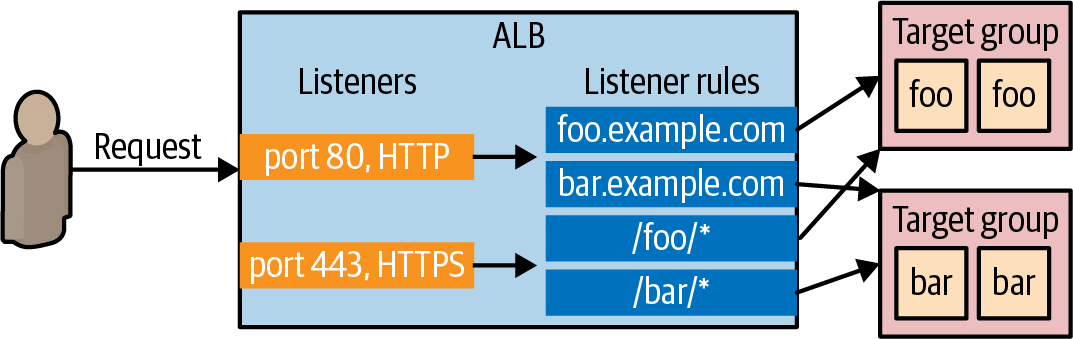
The example code
For this example, you’ll use ALB, which is simple, best fit for a small app:
-
The sample code repo includes a OpenTofu module called
alb(inch3/tofu/modules/albfolder) that deploys a simpleALB. -
Configure a root module
asg-sampleto usesalbmodule:# examples/ch3/tofu/live/asg-sample/main.tf module "asg" { source = "github.com/brikis98/devops-book//ch3/tofu/modules/asg" # ... (other params omitted) ... } module "alb" { source = "github.com/brikis98/devops-book//ch3/tofu/modules/alb" name = "sample-app-alb" # 1️⃣ alb_http_port = 80 # 2️⃣ app_http_port = 8080 # 3️⃣ app_health_check_path = "/" # 4️⃣ }- 1️⃣
name: Base name foralbmodule’s resources. - 2️⃣
alb_http_port: The port the ALB (listener) listens on for HTTP requests. - 3️⃣
app_http_port: The port the app listens on for HTTP requests 👈 The ALB target group will send traffic & health checks to this port. - 4️⃣
app_health_check_path: The path to use when sending health check requests to the app.
- 1️⃣
-
Connect the
ALBto theASG:# examples/ch3/tofu/live/asg-sample/main.tf module "asg" { source = "github.com/brikis98/devops-book//ch3/tofu/modules/asg" # ... (other params omitted) ... target_group_arns = [module.alb.target_group_arn] # 1️⃣ }-
1️⃣
target_group_arns: Attach the ASG to the ALB target group:-
Register all of ASG’s instances in the ALB’s target group, which including:
- The initial instances (when you first launch the ASG).
- Any new instances that launch later: either as a result of a deployment/auto-healing/auto-scaling.
-
Configure the ASG to use the ALB for health checks & auto-healing.
- By default, the auto-healing feature is simple:
- It replaces any instances that crashed 👈 Detect hardware issues.
- If the instance is still running, but the app is not responding, the ASG won’t know to replace it. 👈 Not detect software issues.
- By using ALB’s health checks, the ASG will also any instance that fails the ALB - target group - health check 👈 Detect both hardware & software issues.
- By default, the auto-healing feature is simple:
-
-
-
Output the ALB domain name from the root module
asg-sample:# examples/ch3/tofu/live/asg-sample/outputs.tf output "alb_dns_name" { value = module.alb.alb_dns_name } -
Apply
asg-samplemodule:tofu init tofu applyOutput
Apply complete! Resources: 10 added, 0 changed, 0 destroyed. Outputs: alb_dns_name = "sample-app-tofu-656918683.us-east-2.elb.amazonaws.com"
Example: Roll Out Updates with OpenTofu and Auto Scaling Groups
note
Most of the VM orchestration tools have support for zero-downtime deployments & various deployment strategies.
e.g. AWS ASG has a native feature called instance refresh11, which can update your instances automatically by doing a rolling deployment.
In this example, you will enable instance refresh for the ASG:
-
Update the
asg-samplemodulemodule "asg" { source = "github.com/brikis98/devops-book//ch3/tofu/modules/asg" # ... (other params omitted) ... instance_refresh = { min_healthy_percentage = 100 # 1️⃣ max_healthy_percentage = 200 # 2️⃣ auto_rollback = true # 3️⃣ } }- 1️⃣
min_healthy_percentage: The cluster will never have fewer than the desired number of instances. - 2️⃣
max_healthy_percentage: The cluster will keep all the old instances running, deploy new instances, waiting for all new instances to pass health checks, then undeploy old instances. 👈 ~ Blue/green deployments. - 3️⃣
auto_rollback: If new instances fail to pass health checks, the ASG will auto rollback, putting the cluster back to its previous working condition.
- 1️⃣
-
Make a change to the app
sed -i 's/Hello, World!/Fundamentals of DevOps!/g' examples/ch3/packer/app.js -
Build the new VM image
cd examples/ch3/packer packer build sample-app.pkr.hcl -
Update the
asg-samplemodule’s launch template with the new VM image -
Apply the updated
asg-samplemodulecd examples/ch3/packer tofu applyOutput
OpenTofu will perform the following actions: # aws_autoscaling_group.sample_app will be updated in-place ~ resource "aws_autoscaling_group" "sample_app" { # (27 unchanged attributes hidden) ~ launch_template { id = "lt-0bc25ef067814e3c0" name = "sample-app-tofu20240414163932598800000001" ~ version = "1" -> (known after apply) } # (3 unchanged blocks hidden) } # aws_launch_template.sample_app will be updated in-place ~ resource "aws_launch_template" "sample_app" { ~ image_id = "ami-0f5b3d9c244e6026d" -> "ami-0d68b7b6546331281" ~ latest_version = 1 -> (known after apply) # (10 unchanged attributes hidden) } -
Go to EC2 console to verify that the instance refreshing is progressing.
note
During the instance refreshing, the load balancer URL should always return a successful response (because it’s zero-downtime deployment).
tip
You can check with curl
while true; do curl http://<load_balancer_url>; sleep 1; done
Output
Hello, World!
Hello, World!
Hello, World!
Hello, World!
Hello, World!
Hello, World! # 👈 Only responses from the old instances
Fundamentals of DevOps! # 👈 As new instances start to pass health checks, ALB sends requests to these instances
Hello, World!
Fundamentals of DevOps!
Hello, World!
Fundamentals of DevOps!
Hello, World!
Fundamentals of DevOps!
Hello, World!
Fundamentals of DevOps!
Hello, World!
Fundamentals of DevOps! # 👈 Only responses from the new instances
Fundamentals of DevOps!
Fundamentals of DevOps!
Fundamentals of DevOps!
Fundamentals of DevOps!
Fundamentals of DevOps!
Get your hands dirty with OpenTofu and VM orchestration
- How to scale the number of instances in the ASG running the sample app from three to four.
- How does this compare to adding a fourth instance to the Ansible code?
- Try restarting one of the instances using the AWS Console.
- How does the ALB handle it while the instance is rebooting?
- Does the sample app still work after the reboot?
- How does this compare to the behavior you saw when restarting an instance with Ansible?
- Try terminating one of the instances using the AWS Console.
- How does the ALB handle it?
- Do you need to do anything to restore the instance?
warning
Don’t forget to run tofu destroy to undeploy all your infrastructure created by the OpenTofu module.
Container Orchestration
What is Container Orchestration
container orchestration : Create container images that have your apps & dependencies fully installed & configured : Deploy the container images across a cluster of servers : - 1 server → Multiple containers 👈 Pack the containers as efficiently as possible to each server (bin packing). : - Scale the number of servers and/or containers up/down depending on load. : When there is an app change: : - Create new container image 👈 Immutable infrastructure approach. : - Deploy that new container image onto new containers in the cluster; then undeploy the old containers.
note
Although containers has been around for decades (from the 1970s12),
important
Key takeaway #3 Container orchestration is an immutable infrastructure approach where you deploy & manage container images across a cluster of servers.
The advantages of container orchestration
| Aspect | Advantage | Example |
|---|---|---|
| Speed | - Built fast (especially with caching). | The build & deploy cycle (of a unit): |
| - Deploy fast. . | - For VMs: 10-20 minutes | |
| - For containers: 1-5 minutes | ||
| Efficiency | - Builtin scheduler. | 👉 Automatically decide which server to run which containers |
| - Use the available computing resources as efficiently as possible. | 👈 Using bin-packing algorithms | |
| Portability | - Containers & container orchestration tools can be run everywhere. | e.g. on-prem, cloud-providers |
| - No | 👈 Most container tools are open-source, e.g. Docker/Podman, Kubernetes | |
| Local development | - You can run containers15 & containers orchestration tools16 in your own local dev environment. | ~ Your entire tech stack, e.g. Kubernetes + Docker + Multiple services |
| Functionality | - Container orchestration tools solves more orchestration problems out-of-the-box. | In additional to deployment, updates, auto-scaling/auto-healing, Kubernetes also has built-in solutions for configuration/secrets managements, service discovery, disk management… |
Containers and container orchestration tools
There are many tools for container and container orchestration:
- For container: Docker, Moby, CRI-O, Podman, runc, buildkit
- For container orchestration: Kubernetes, Docker Swarm, Amazon ECS, Nomad (by HashiCorp), Marathon/Mesos (by Apache), OpenShift (by RedHat).
note
Docker & Kubernetes are the most popular.
Their name are nearly synonymous with container & container orchestration.
tip
The examples in this chapter will use
- the most popular container & container orchestration tools - Docker, Kubernetes
- with the most popular cloud provider - AWS.
A Crash Course on Docker
As from Chapter 2 - Server Templating Tools - Container,
- A container image is like a self-contained “snapshots” of the operating system (OS), the software, the files, and all other relevant details.
- (A container emulates the “user space” of an OS).
Install Docker
If you don’t have Docker installed already, follow the instructions on the Docker website to install Docker Desktop for your operating system.
tip
If you’re using Linux, you can install Docker Engine, which doesn’t run a VM as Docker Desktop17.
Basic Docker commands
| Docker command | Synopsis | Purpose | Example |
|---|---|---|---|
run | docker run <IMAGE> [COMMAND] | Create & run a new container from an image | docker run -it ubuntu:24.04 bash18 |
ps | docker ps | List containers | docker ps -a |
start | docker start <CONTAINER> | Start stopped containers | docker start -ia |
build | docker build <PATH> | Build an image from a Dockerfile (at PATH) | |
docker run
For example, let’s run a container from ubuntu:24.04 image:
-
Run the container
docker run -it ubuntu:24.04 bashUnable to find image 'ubuntu:24.04' locally 24.04: Pulling from library/ubuntu Digest: sha256:3f85b7caad41a95462cf5b787d8a04604c Status: Downloaded newer image for ubuntu:24.04 root@d96ad3779966:/# -
Now you’re in Ubuntu: let’s try your new Ubuntu
-
Check the version of Ubuntu
root@d96ad3779966:/# cat /etc/os-release PRETTY_NAME="Ubuntu 24.04 LTS" NAME="Ubuntu" VERSION_ID="24.04" (...)[!NOTE] Isn’t it magic? What just happened?
- First, Docker searches your local filesystem for the
ubuntu:24.04image. - If you don’t have that image downloaded already, Docker downloads it automatically from Docker Hub, which is a Docker Registry that contains shared Docker images.
- The
ubuntu:24.04image happens to be a public Docker image — an official one maintained by the Docker team — so you’re able to download it without any authentication.
- The
- Once the image is downloaded, Docker runs the image, executing the
bashcommand, which starts an interactive Bash prompt, where you can type.
- First, Docker searches your local filesystem for the
-
List the files
root@d96ad3779966:/# ls -al total 56 drwxr-xr-x 1 root root 4096 Feb 22 14:22 . drwxr-xr-x 1 root root 4096 Feb 22 14:22 .. lrwxrwxrwx 1 root root 7 Jan 13 16:59 bin -> usr/bin drwxr-xr-x 2 root root 4096 Apr 15 2020 boot drwxr-xr-x 5 root root 360 Feb 22 14:22 dev drwxr-xr-x 1 root root 4096 Feb 22 14:22 etc drwxr-xr-x 2 root root 4096 Apr 15 2020 home lrwxrwxrwx 1 root root 7 Jan 13 16:59 lib -> usr/lib drwxr-xr-x 2 root root 4096 Jan 13 16:59 media (...)- That’s not your filesystem.
[!NOTE] Docker images run in containers that are isolated at the user-space level:
- When you’re in a container, you can only see the filesystem, memory, networking, etc., in that container.
- Any data in other containers, or on the underlying host operating system, is not accessible to you,
- Any data in your container is not visible to those other containers or the underlying host operating system.
[!NOTE] In other words, the image format is self-contained, which means Docker images run the same way anywhere. 👈 This is one of the things that makes Docker useful for running applications.
-
Write some text to a file
root@d96ad3779966:/# echo "Hello, World!" > test.txt
-
-
Exit the container by hitting
Ctrl+D19[!TIP] You will be back in your original command prompt on your underlying host OS
If you look for the
test.txtfile you’ve just wrote, you’ll see it doesn’t exist. -
Try running the same Docker image again:
docker run -it ubuntu:24.04 bashroot@3e0081565a5d:/#This time,
- Since the
ubuntu:24.04image is already downloaded, the container starts almost instantly.
[!NOTE] Unlike virtual machines, containers are lightweight, boot up quickly, and incur little CPU or memory overhead.
👉 This is another reason Docker is useful for running applications.
- The command prompt looks different. 👈 You’re now in a totally new container
- Any data you wrote in the previous container is no longer accessible to you (👈 Containers are isolated from each other)
- Since the
-
Exit the second container by hitting
Ctrl+D.
docker ps
You’ve just run 2 containers, let’s see them:
$ docker ps -a
CONTAINER ID IMAGE COMMAND CREATED STATUS
3e0081565a5d ubuntu:24.04 "bash" 5 min ago Exited (0) 16 sec ago
d96ad3779966 ubuntu:24.04 "bash" 14 min ago Exited (0) 5 min ago
note
Use docker ps -a to show all the containers on your system, including the stopped ones.
docker start
You can start a stopped container again using docker start <CONTAINER_ID>.
-
Start the first container that you wrote to the text file
$ docker start -ia d96ad3779966 root@d96ad3779966:/#[!NOTE] Using
-iaflags withdocker startto have an interactive shell and allow you type in. (It has same effect as-itofdocker run) -
Confirm that it’s the first container:
root@d96ad3779966:/# cat test.txt Hello, World!
Example: Create a Docker Image for a Node.js app
In this example, you will use a container to run the Node.js sample-app:
-
The source code of this example is in
examples/ch3/dockermkdir -p examples/ch3/docker -
Copy the
sample-appsource code:cp example/ch3/ansible/roles/sample-app/files/app.js example/ch3/docker -
Create a file named
Dockerfile[!NOTE] The
Dockerfileis a template that defines how to build a Docker image.# examples/ch3/docker/Dockerfile FROM node:21.7 # 1️⃣ WORKDIR /home/node/app # 2️⃣ COPY app.js . # 3️⃣ EXPOSE 8080 # 4️⃣ USER node # 5️⃣ CMD ["node", "app.js"] # 6️⃣[!WARNING] Dockerfile doesn’t support a comment that is in the middle of a line.
-
1️⃣
FROM: Create a new build stage from a base image: Use the official Node.js Docker image from Docker Hub as the base.[!NOTE] With Docker, it’s easy to share container image.
- You don’t need to install Node.js yourself.
- There are lots of official images, which are maintained by the official teams, community, e.g. The Node.js Docker Team
-
2️⃣
WORKDIR: Change working directory: Set the working directory for the rest of the image build. -
3️⃣
COPY: Copy files and directories: Copyapp.jsinto the Docker image. -
4️⃣
EXPOSE: Describe which ports your application is listening on: When someone uses this Docker image, they know which ports they wish to expose. -
5️⃣
USER: Set user and group ID: (Instead of therootuser), use thenodeuser - created by the Node.js Docker image - to run the app. -
6️⃣
CMD: Specify default commands: The default command to be executed by container orchestration tool (Docker, Kubernetes).[!IMPORTANT] With containers, you typically do not need to use a process supervisor.
- The container orchestration tools take care of
- process supervisor
- resource usage (CPU, memory…)
- …
[!NOTE] Most of container orchestration tools expect your containers to
- run apps in the “foreground” - blocking until they exit
- log directly to
stdout,stderr
- The container orchestration tools take care of
-
-
Build a Docker image for your sample app from a
Dockerfiledocker build -t sample-app:v1 .-
Use
-t(--tag) flag to specify the Docker image name & tag in the formatname:tagFor this example:
- name
sample-app20 - tag
v1
Later on, if you make change to the sample app, you’ll build a new Docker image with:
- the same name
sample-app21 - a different tag e.g.
v2,v3
- name
-
The dot (
.) at the end tellsdocker buildto run the build in the current directory (which should be the folder that contains yourDockerfile).
-
-
When the build finishes, you can use
docker runcommand to run your new imagedocker run --init sample-app:v1Listening on port 8080- Use
--initflag to ensure Node.js app will exit correctly if you hitCtrl+C.
[!NOTE] Node.js doesn’t handle kernel signals properly, by using
--initflag, you wrap your Node.js process with a lightweight init system that properly handles kernel signals, e.g.SIGINT(CTRL-C)For more information, see Docker and Node.js best practices
- Use
-
Your app is
"listening on port 8080", let’s try your app$ curl localhost:8080curl: (7) Failed to connect to localhost port 8080: Connection refused-
You still can’t connect to your app. Why?
- Your app is up and running, but it’s running inside the container, which is isolated from your host OS - not only for the filesystem but also for networking…
- Your app is listening on port 8080 inside the container., which isn’t accessible from the host OS.
- Your app is up and running, but it’s running inside the container, which is isolated from your host OS - not only for the filesystem but also for networking…
-
If you want to access your app, which is running inside the container, from the host OS:
- You need to expose the port, which is listening on (by your app) inside the container, to the outside of the container (to your host OS).
-
-
Publish a container’s port [to the host] (with
docker run --publish)docker run --publish 8081:8080 --init sample-app:v1Server listening on port 8080-
The port mapping of a container is available via:
-
docker psoutput’sPORTScolumndocker psCONTAINER ID IMAGE COMMAND CREATED STATUS PORTS NAMES ecf2fb27c512 sample-app:v1 "docker-entrypoint.s…" 19 seconds ago Up 18 seconds 0.0.0.0:8081->8080/tcp, :::8081->8080/tcp elegant_hofstadter -
docker portdocker port8080/tcp -> 0.0.0.0:8081 8080/tcp -> [::]:8081
-
-
note
There are a different in the order of the container port & the host port:
- When you run a container (
docker run) or list containers (docker ps), the perspective is from the host (outside the container):--publish [hostPort:]containerPort0.0.0.0:hostPort->containerPort/tcp
- When you list the port mappings of a container (
docker port), the perspective is from inside the container:containerPort/tcp -> 0.0.0.0:hostPort
-
Now you can retry your app:
curl localhost:8081Hello, World!
warning
Using docker run is fine for local testing & learning,
- but not for Dockerized apps in production (which typically require a container orchestration tool, e.g. Kubernetes).
note
Don’t forget to clean up stopped containers:
- Every time you run
docker runand exit, you leave behind stopped container, which take up disk space.
You can clean up stopped containers by:
- Manually run
docker rm <CONTAINER_ID>. - Having
docker runautomatically do it for you with--rmflag.
A Crash Course on Kubernetes
What is Kubernetes?
Kubernetes (K8s) : a container orchestration tool, that solves almost all orchestration problems for running containers.
Kubernetes consists of 2 main pieces: control plane & worker nodes:
-
Control plane 🧠:
- Responsible for managing the Kubernetes cluster:
- Storing the states
- Monitoring containers
- Coordinating actions across the cluster
- Runs the API server, which provides an API - to control the cluster - that can be accessed from:
- CLI tools, e.g.
kubectl - Web UIs, e.g. Kubernetes dashboard, Headlamp
- IaC tools, e.g. OpenTofu/Terraform
- CLI tools, e.g.
- Responsible for managing the Kubernetes cluster:
-
Worker nodes 👐:
- The servers that are used to actually run your containers.
- Entirely managed by the control plane.
Why Kubernetes?
In additional to solving almost all the orchestration problems for running containers:
- Kubernetes is open source
- Kubernetes can be run anywhere: in the cloud, in your data-center, on your PC.
Run Kubernetes on personal computer
-
If you’re using Docker Desktop, you’re just a few clicks away from running a Kubernetes cluster locally:
- Docker Desktop’s Dashboard / Settings / Kubernetes / Enable Kubernetes / Apply & restart
-
After having the running Kubernetes cluster, you need to install
kubectl- the CLI tool for managing the cluster:- Following the instruction on Kubernetes website to install
kubectl.
- Following the instruction on Kubernetes website to install
-
Configure the
kubeconfig(Kubernetes configuration) to access the Kubernetes cluster.[!TIP] If you’re running the Kubernetes cluster via Docker Desktop, the Docker Desktop has already update the config for you.
-
Tell
kubectlto use the context that Docker Desktop addedkubectl config use-context docker-desktopSwitched to context "docker-desktop".[!NOTE] The
kubeconfigcan consists of multiple contexts, each context is corresponding to the configuration for a Kubernetes cluster. e.g.- The context added by Docker Desktop is named
docker-desktop.
[!NOTE] By default,
kubeconfigis at$HOME/.kube/config. - The context added by Docker Desktop is named
-
-
Check if your Kubernetes is working - e.g. by using
get nodescommands:kubectl get nodesNAME STATUS ROLES AGE VERSION docker-desktop Ready control-plane 67m v1.29.2The Kubernetes cluster created by Docker Desktop has only 1 node, which:
- runs the control plane
- also acts as a worker node
How to use Kubernetes?
-
To deploy something in Kubernetes:
-
You
- declare your intent
- by creating Kubernetes objects
- record your intent
- by writing these Kubernetes object to the cluster (via api server)
- declare your intent
-
The Kubernetes cluster runs a reconciliation loop, which continuously
- checks the objects you’ve stored in the it
- works to make the state of the cluster match your intent.
-
-
There are many types of Kubernetes objects available:
- To deploy an application, e.g. the sample app, you use Kubernetes Deployment - a declarative way to manage application in Kubernetes:
- Which Docker images to run
- How many copies of them to run (replicas)
- Many settings for those image, e.g. CPU, memory, port numbers, environment variables…
- To deploy an application, e.g. the sample app, you use Kubernetes Deployment - a declarative way to manage application in Kubernetes:
-
A typical workflow when using Kubernetes:
- Create YAML file to define Kubernetes objects
- Use
kubectl applyto submit those objects to the cluster
note
Kubernetes: Object & Resource & Configuration & Manifest TODO
Example: Deploy a Dockerized App with Kubernetes
-
Create a folder to store the YAML files for the dockerized app
cd examples mkdir -p ch3/kubernetes -
Create the Kubernetes Deployment object
# example/ch3/kubernetes/sample-app-deployment.yml apiVersion: apps/v1 # 0️⃣ kind: Deployment # 1️⃣ metadata: # 2️⃣ name: sample-app-deployment spec: replicas: 3 # 3️⃣ template: # 4️⃣ metadata: # 5️⃣ labels: app: sample-app-pods spec: containers: # 6️⃣ - name: sample-app # 7️⃣ image: sample-app:v1 # 8️⃣ ports: - containerPort: 8080 # 9️⃣ env: # 10 - name: NODE_ENV value: production selector: # 11 matchLabels: app: sample-app-pods-
1️⃣
kind: Specify the “kind” of this Kubernetes object. -
2️⃣
metadata: Specify the metadata of this Kubernetes object, that can be used to identify & target it in API calls.[!NOTE] Kubernetes makes heavy use of metadata (& its labels) to keep the system flexible & loosely coupled.
-
3️⃣: This Deployment will run 3 replicas.
-
4️⃣: The pod template - the blueprint - that defines what this Deployment will deploy & manage.
With pod template, you specify:
- The containers to run
- The ports to use
- The environment variables to set
- …
[!TIP] The pod template is similar to the launch template of AWS Auto Scaling Group
[!NOTE] Instead of deploying one container at a time, in Kubernetes you deploy pods, groups of containers that are meant to be deployed together. e.g.
- You can deploy a pod with:
- a container to run a web app, e.g. the
sample-app - another container that gathers metrics on the web app & send them to a central service, e.g. Datadog.
- a container to run a web app, e.g. the
-
5️⃣: The pods (deployed & managed by this pod template) have its own metadata (so Kubernetes can also identify & target them).
-
6️⃣: The containers run inside the pod.
-
7️⃣: The pod in this example run a single container named
sample-app. -
8️⃣: The Docker image to run for the
sample-appcontainer. -
9️⃣: Tells Kubernetes that the Docker image listens for request on port
8080.[!NOTE] Isn’t this port already specified in the Dockerfile?
- The port specified with
EXPOSEin the Dockerfile acts a document from the person who builds the image. - The person who runs the containers, using that information to run the containers, .e.g.
docker run --publish hostPort:containerPort- Kubernetes’ Pod
spec.containers.[].port.containerPort
- The port specified with
-
10
env: Set the environment for the container. -
11
selector: Tells Kubernetes Deployment what to target (which pod to deploy & manage)[!NOTE] Why doesn’t Deployment just assume that the pod defined within that Deployment is the one you want to target.
Because Kubernetes is trying to be flexible & decoupled:
- The Deployment & the pod template can be defined completely separately.
- But you always need to specify a
selectorto tell Kubernetes what to target.
-
-
Use
kubectl applyto apply the Deployment configurationkubectl apply -f sample-app-deployment.yml -
Interact with the deployments
-
Display the deployment
kubectl get deployments[!TIP] The field
metadata.name’s value is used as the name of the deployment. -
Show details about the deployment
kubectl describe deployments <NAME> -
Display the pods
kubectl get pods -
Show details about the pods
kubectl describe pods <NAME> -
Print the logs for a container in a pod
kubectl logs <POD_NAME>
-
Example: Deploy a Load Balancer with Kubernetes
note
Kubernetes has a built-in support for load-balancing via Service object.
- The Service object is a way to expose an app running in Kubernetes as a service you can tale over the network.
-
Create the Kubernetes Service object
# examples/ch3/kubernetes/sample-app-service.yml apiVersion: v1 kind: Service # 1 metadata: # 2 name: sample-app-loadbalancer spec: type: LoadBalancer # 3 selector: app: sample-app-pods # 4 ports: - protocol: TCP port: 80 # 5 targetPort: 8080 # 6- 1: Specify that this object is a Kubernetes Service
- 2: Specify the name of the Service (via the metadata).
[!NOTE] Every Kubernetes object MUST have the metadata with the
namefield- 3: Configure the Service to be a load balancer.
[!NOTE] The actual type of load balancer you get will be different, depending on:
- What sort of Kubernetes cluster you’re running
- How you configure that cluster
e.g. If you’re run this code
- In AWS, you’ll get an AWS ELB
- In GCP, you’ll get an Cloud Load Balancer
- Locally, you’ll get a simple load balancer (built into the Kubernetes distribution in Docker Desktop)
- 4: Distribute traffic across the pods with the label
app: sample-app-pods(the pods you defined in previous Deployment) - 5: The Service will receive requests on port 80 (the default HTTP port).
- 6: The Service will forward requests to port 8080 of the pods.
-
Use
kubectl applyto apply the Service configurationkubectl apply -f sample-app-service.yml -
Interact with the services
- Display the service
kubectl get services- Show details of the service
kubectl describe services <NAME>
Example: Roll Out Updates with Kubernetes
Just as Ansible, ASG, Kubernetes has built support for rolling updates.
-
Add
strategysection tosample-app-deployment.yaml# example/ch3/kubernetes/sample-app-deployment.yml # ... spec: # ... strategy: type: RollingUpdate rollingUpdate: maxSurge: 3 # 1 maxUnavailable: 0 # 2- 1:
maxSurge: The Deployment can deploy up to 3 extra pods during deployment. - 2:
maxUnavailable: The Deployment only undeploy an old pod after a new one is deployed.
- 1:
-
Apply the updated Deployment
kubectl apply -f sample-app-deployment.yml -
Make a change to the
sample-app(theapp.jsfile)sed -i 's/Hello, World!/Fundamentals of DevOps!/g' examples/ch3/docker/app.js -
To make a change to a containerized app, you need to build the new image, then deploy that new image:
-
Build a new image (tag
sample-app:v2) with the new changesdocker build -t sample-app:v2 -
Update the Deployment to use
sample-app:v2image# examples/ch3/kubernetes/sample-app-deployment.yml # (...) spec: # (...) spec: containers: - name: sample-app image: sample-app:v2 # Change to the new tag image -
Run
kubectl applyto deploy the change:kubectl apply -f sample-app-deployment.yml -
Display the pods (to see the rolling updates)
kubectl get pods
-
Get your hands dirty with Kubernetes and YAML template tools
note
Using YAML (and kubectl) is a great way to learn Kubernetes, and it is used in the examples in this chapter to avoid introducing extra tools,
- but raw YAML is not a great choice for production usage.
- In particular, YAML doesn’t have support for variables, templating, for-loops, conditionals, and other programming language features that allow for code reuse.
When using Kubernetes in production, instead of raw YAML, try out one of the following tools that can solve these gaps for you:
- Helm
- OpenTofu with the Kubernetes provider
- Pulumi with the Kubernetes provider
- Kustomize
- kapp
A Crash Course on AWS Elastic Kubernetes Service (EKS)
Why use a managed Kubernetes service
-
Running Kubernetes is great for learning & testing, but not for production.
-
For production, you’ll need to run a Kubernetes cluster on servers in a data center:
- Kubernetes is a complicated system
- Setting up & maintaining a Kubernetes cluster is a significant undertaking.
-
Most cloud providers have managed Kubernetes services that makes setting up & maintaining a Kubernetes cluster a lot easier.
What is EKS
EKS is the manage Kubernetes service from AWS, which can
- deploy & manage
- the control plane
- worker nodes
Example: Deploy a Kubernetes Cluster in AWS Using EKS
caution
Watch out for snakes: EKS is not part of the AWS free tier!
- While most of the examples in this book are part of the AWS free tier, Amazon EKS is not: as of June 2024, the pricing is $0.10 per hour for the control plane.
- So please be aware that running the examples in this section will cost you a little bit of money.
The eks-cluster OpenTofu module
The sample code repo contains an OpenTofu module named eks-cluster (in ch3/tofu/modules/eks-cluster folder) that can be used to deploy a simple EKS cluster, which includes:
-
A fully-managed control plane
-
Full-manged worker nodes
[!NOTE] EKS supports several types of worker nodes:
- EKS managed node groups
- Self managed nodes
- AWS Fargate
This example uses an EKS manage node group, which deploys worker nodes in an ASG (VM orchestration).
-
IAM roles with the minimal permissions required by the control plane & worker nodes
[!NOTE] An IAM role
- is similar to an IAM user: it’s an entity in AWS that can be granted IAM permissions.
- is not associated with any person, and do not have permanent credentials (password, access keys)
- but can be assumed by other IAM entities, e.g. EKS control plane
IAM role is a mechhanism for granting services permissions to make certian API calls in AWS account.
-
(Everything will be deployed into the Default VPC).
Using the OpenTofu module to deploy an Kubernetes cluster using EKS
-
Create the
eks-sampleOpenTofu module foldercd examples mkdir -p examples/ch3/tofu/live/eks-sample -
Configure the
eks-samplemodule to use theeks-clustermodule# examples/ch3/tofu/live/eks-sample/main.tf provider "aws" { region = "us-east-2" } module "cluster" { source = "github.com/brikis98/devops-book//ch3/tofu/modules/eks-cluster" name = "eks-sample" eks_version = "1.29" instance_type = "t2.micro" min_worker_nodes = 1 max_worker_nodes = 10 desired_worker_nodes = 3 } -
(Optional) Authenicate to AWS
-
Init the OpenTofu module
tofu init -
Apply OpenTofu configuration to create infrastructure (the
eks-cluster’s resources)tofu apply- The cluster deployment takes 3-5 minutes
-
Interact with your Kubernetes cluster
-
Configure Kubenetes configuration to authenticate to the cluster
# aws eks update-kubeconfig --region <REGION> --name <CLUSTER_NAME> aws eks update-kubeconfig --region us-east-2 --name eks-tofu -
Display the nodes
kubectl get nodes -
Example: Push a Docker Image to AWS Elastic Container Registry (ECR)
Container registry and ECR
If you want to deploy your sample-app to the EKS cluster, the Docker image for the sample-app need to be pushed to a container registry that EKS can read from.
There are lots of container registries:
- Docker Hub
- AWS Elastic Container Registry (ECR)
- Azure Container Registry
- Google Artifact Registry
- JFrog Docker Registry
- GitHub Container Registry.
You’ve used AWS for the examples, so ECR is the easiest option.
-
For each Docker image you want to store in ECE, you have to create an ECR repository (ECR repo).
-
The book’s sample code repo includes a module called
ecr-repo(inch3/tofu/modules/ecr-repofolder) that you can use to create an ECR repo.
Using ecr-repo OpenTofu module to create an ECR repo
-
Create the
ecr-sampleOpenTofu module foldercd examples mkdir -p examples/ch3/tofu/live/ecr-sample -
Configure the
ecr-samplemodule to use theeks-repomodule-
main.tf# examples/ch3/tofu/live/ecr-sample/main.tf provider "aws" { region = "us-east-2" } module "repo" { source = "github.com/brikis98/devops-book//ch3/tofu/modules/ecr-repo" name = "sample-app" } -
output.tf# examples/ch3/tofu/live/ecr-sample/outputs.tf output "registry_url" { value = module.repo.registry_url description = "URL of the ECR repo" }
-
-
Init the OpenTofu module
tofu init -
Apply OpenTofu configuration to create infrastructure (the
ecr-repo’s resources)tofu apply
note
By default, docker build command builds the Docker image for whatever CPU architecture that it’s running on.
e.g.
- On a Macbook with ARM CPU (M1, M2…), the Docker image is built for
arm64architecture. - On a PC running Linux, it’s for
amd64architecture.
note
You need to ensure that you build your Docker images for whatever architecture(s) you plan to deploy on.
- Docker now ships with the
buildxcommand which makes it easy to build Docker images for multiple architecture.
-
(The very first time you use buildx) Create a builder named
multi-platform-builderfor your target architectures:docker buildx create \ --use \ # Set the current builder instance --platform=linux/amd64,linux/arm64 \ # Fixed platforms for current node --name=multiple-platform-build # Builder instance name -
Use the
multiple-platform-buildbuilder to build Docker imagesample-app:v3for multiple platformsdocker buildx build \ --platform=linux/amd64,linux/arm64 \ -t sample-app:v3 \ .
-
Re-tag the image using the registry URL of the ECR repo (
registry_url)docker tag \ sample-app:v3 \ <YOUR_ECR_REPO_URL>:v3 -
Authenticate
dockerto the ECR repo:aws ecr get-login-password --region us-east-2 | \ docker login \ --username AWS \ --password-stdin \ <YOUR_ECR_REPO_URL> -
Push Docker image to your ECR repo
docker push <YOUR_ECR_REPO_URL>:v3[!TIP] The first time you push, it may take longer than a minute to update the image.
Subsequent pushes - due to Docker’s layer caching - will be faster.
Example: Deploy a Dockerized App into an EKS Cluster (With Load Balancer)
After having the sample-app Docker image on your ECR repo, you’re ready to deploy the sample-app to EKS cluster:
-
Update the Deployment to use the Docker image from your ECR repo
# examples/ch3/kubernetes/sample-app-deployment.yml # (...) spec: # (...) spec: containers: - name: sample-app image: <YOUR_ECR_REPO_URL>:v3 -
Apply both the Kubernetes object into your EKS cluster:
kubectl apply -f sample-app-deployment.yml kubectl apply -f sample-app-service.yml -
Interact with Kubernetes cluster on EKS (and your app)
-
Display the pods
kubectl get pods -
Display the service
kubectl get services- The
sample-app-loadbalancerhas anEXTERNAL-IPof the domain name of an AWS ELB.
[!TIP] The
EXTERNAL-IPcolumn is showing the domain name, isn’t it weird? - The
-
Get your hands dirty with Kubernetes and container orchestration
-
By default, if you deploy a Kubernetes Service of type LoadBalancer into EKS, EKS will create a Classic Load Balancer, which is an older type of load balancer that is not generally recommended anymore.
- In most cases, you actually want an Application Load Balancer (ALB), as you saw in the VM orchestration section.
- To deploy an ALB, you need to make a few changes, as explained in the AWS documentation.
-
Try terminating one of the worker node instances using the AWS Console.
- How does the ELB handle it?
- How does EKS respond?
- Do you need to do anything to restore the instance or your containers?
-
Try using
kubectl execto get a shell (like an SSH session) into a running container.
Serverless Orchestration
What is Serverless?
serverless : focus entirely on your app : - without having to think about servers at all : - (the servers are fully managed by someone not you)
How Serverless works?
The origiral model referred to as “serverless” was Functions as a Service (FaaS), which works as follows:
-
Create a deployment package, which contains just the source code to run a function (instead of the whole app).
-
Upload that deployment package to your serverless provider, which is typically also a cloud provider, e.g. AWS, GCP, Azure.
[!NOTE] You can use tools like Knative to add support for serverless in your on-prem Kubernetes cluster.
-
Configure the serverless provider to trigger your function in response to certain events, e.g. an HTTP request, a file upload, a new message in a queue.
-
When the trigger goes off, the serverless provider:
- Execute your function
- Passing it information about the event as an input
- (In some case), taking the data the function returns as an output; and passing it on elsewhere (e.g. sending it as an HTTP response).
-
When you need to deploy an update, repeat step 1 and 2: create a new deployment package; upload that deployment package to the cloud provider.
Serverless pros and cons
- Pros:
| Pros | Description | How? | Example |
|---|---|---|---|
| You focus on your code, not on the hardware. | You don’t have to think about the servers at all. | <- The serverless providers manage the servers, auto-scaling/healing to handle any load. | Whether your triggers goes off 1000 times/s or 1 time/year |
| You focus on your code, not on the OS. | - The deployment packages don’t need to include anything about the OS or other toolings. | <- Only code of your app. | |
| - You don’t have to maintain the OS. | <- Handle running, securing & updating the OS. | ||
| You get even more speed. | Serverless deployment are even faster than containers. | <- Deployment packages are tiny; no servers to spin up. | < 1 minute |
| You get even more efficiency. | Serverless can use computing resources more efficient than containers. | <- Short-running functions can move around the cluster quickly to any server that has spare resources. | Serverless is incredibly cheap. |
| Pricing scales perfectly with usage. | Serverless is pay per invocation -> Pricing scales linear with usage; can even scale to zero. | <- Servers, VMs, containers are pay per hour to rent, even if these hardware is sitting completely idle. |
- Cons:
| Cons | Description | Example |
|---|---|---|
| Size limits | There are usually size limits on: deployment package, event payload, response payload. | |
| Time limits | There is usually a maximum amount of time that your functions can run for. | For AWS Lambda: 15 minutes |
| Disk limits | There is only a small ephemeral storage available locally to your functions. | |
| Performance | Little control over hardware, which makes performance tuning difficult. | |
| Debugging | You can’t connect to the servers directly - e.g. via SSH, which makes debugging difficult. | |
| Cold start | The first run (after a period of idleness) can take up several seconds. | |
| Long-running connections | Database connection pools, WebSockets… are more complicated with FaaS. | For AWS Lambda, to have a database connection pool, you need another service (RDS Proxy) |
Type of serverless
Nowaday, serverless has become so popular, the term “serverless” is being applied to many models:
- Serverless functions - FaaS (the original model of serverless), e.g. AWS Lambda (2015), GCP Cloud Functions, Azure Serverless
- “Serverless web-app”, e.g. Google App Engine (GAE - 2008)
- Serverless containers, e.g. AWS Fargate.
- Serverless database, e.g. Amazon Aurora Serverless.
important
Key takeaway #4 Serverless orchestration is an immutable infrastructure approach where you deploy and manage functions without having to think about servers at all.
Example: Deploy a Serverless Function with AWS Lambda
The lambda OpenTofu module
The book sample code repo includes an OpenTofu module named lambda (in ch3/tofu/modules/lambda) that do the following:
- Zip up a folder - you specify - into a deployment package.
- Upload the deployment package as an AWS Lambda function.
- Configure various settings for the Lambda function, e.g. memory, CPU, environment variables.
Using the lambda OpenTofu module to deploy a AWS Lambda function
-
Create folder
live/lambda-sampleto use as a root modulecd examples mkdir -p ch3/tofu/live/lambda-sample cd ch3/tofu/live/lambda-sample -
Configure the
lambdamodule# examples/ch3/tofu/live/lambda-sample/main.tf provider "aws" { region = "us-east-2" } module "function" { name = "lambda-sample" # 1 src_dir = "${path.module}/src" # 2 runtime = "nodejs20.x" # 3 handler = "index.handler" # 4 memory_size = 128 # 5 timeout = 5 # 6 environment_variables = { # 7 NODE_ENV = "production" } # ... (other params omitted) ... }-
1
name: Base name of all resources of thelambdamodule -
2
src_dir: The directory which contains the code for the Lambda function. -
3
runtime: The runtime used this Lambda function.[!NOTE] AWS Lambda supports
- several different runtimes:
Node.js,Python,Go,Java,.NET. - create custom runtimes for any languague
- several different runtimes:
-
4
handler: The handler to call your function, aka entrypoint.[!NOTE] The handler format is
<FILE>.<FUNCTION>:<FILE>: The file in your deployment package.<FUNCTION>: The name of the function to call in that file.
Lambda will pass the event information to this function.
For this example, Lambda will call the
hanlderfunction theindex.jsfile. -
5
memory_size: The amount of memory to give the Lambda function.[!NOTE] Adding more memory also proportionally increases:
- the amount of CPU available
- the cost to run the function.
-
6
timeout: The maximum amount of time the Lambda function has to run.[!NOTE] The timeout limit of Lambda is 15 minutes.
-
7
environment_variables: The environment variables to set for the function.
-
-
Add the handler code at
lambda-sample/src/index.js# examples/ch3/tofu/live/lambda-sample/src/index.js exports.handler = (event, context, callback) => { callback(null, {statusCode: 200, body: "Hello, World!"}); }; -
Init & apply the OpenTofu module
tofu init tofu apply -
Verify that the Lambda function has been deployed by:
- Open the Lambda console
- Click on the function called
sample-app-lambda - You should see your Lambda function & handler code.
- Currently, the function has no triggers:
- You can manually trigger it by clicking the
Testbutton.
- You can manually trigger it by clicking the
note
In this example, you deploy a Lambda function without a trigger, which isn’t very useful.
- Because the function cannot be triggered by anything or anyone except you.
A Crash course on AWS Lambda triggers
You can configure a variety of events to trigger your Lambda function.
You can have AWS automatically run your Lambda function:
-
each time a file is uploaded to Amazon’s Simple Storage Service (S3),
-
each time a new message is written to a queue in Amazon’s Simple Queue Service (SQS),
-
each time you get a new email in Amazon’s Simple Email Service (SES)
[!NOTE] AWS Lambda is a great choice of building event-driven systems and background processing jobs.
-
each time you receive an HTTP request in API Gateway
[!NOTE] API Gateway is a managed service you can use to expose an entrypoint for your apps, managing routing, authentication, throttling, and so on. You can use API Gateway and Lambda to create serverless web apps.
Example: Deploy an API Gateway in Front of AWS Lambda
The api-gateway OpenTofu module
The book’s sample code repo includes a module called api-gateway in the ch3/tofu/modules/api-gateway folder that can deploy an HTTP API Gateway, a version of API Gateway designed for simple HTTP APIs, that knows how to trigger a Lambda function.
Using api-gateway OpenTofu module to deploy an API Gateway in Front of AWS Lambda
-
Configure the
api-gatewaymodule to trigger the Lambda function# examples/ch3/tofu/live/lambda-sample/main.tf module "function" { source = "github.com/brikis98/devops-book//ch3/tofu/modules/lambda" # ... (other params omitted) ... } module "gateway" { source = "github.com/brikis98/devops-book//ch3/tofu/modules/api-gateway" name = "lambda-sample" # 1 function_arn = module.function.function_arn # 2 api_gateway_routes = ["GET /"] # 3 }-
1
name: The base name to use for theapi-gateway’s resources. -
2
function_arn: TheARNof the Lambda function the API Gateway should tirgger when it gets HTTP requests.In this example,
function_arnis set to the output from thelambdamodule. -
3
api_gateway_routes: The routes that should trigger the Lambda functionIn this example, the API Gateway has only 1 route: HTTP GET to
/path.
-
-
Add an output variable
# examples/ch3/tofu/live/lambda-sample/outputs.tf output "api_endpoint" { value = module.gateway.api_endpoint } -
Init & apply OpenTofu configuration
tofu init tofu apply -
Your API Gateway is now routing requests to your Lambda function.
- As load goes up & down,
- AWS will automatically scale your Lambda functions up & down.
- API Gateway will automatically distribute traffic across these functions/
- When there’no load:
- AWS will automatically scale to zero. So it won’t cost you a cent.
- As load goes up & down,
Example: Roll Out Updates with AWS Lambda
note
By default, AWS Lambda natively supports a nearly instantaneous deployment model:
- If you upload a new deployment package, all new requests will start executing the code in that deployment package almost immediately.
-
Update the Lambda function response text
// examples/ch3/tofu/live/lambda-sample/src/index.js exports.handler = (event, context, callback) => { callback(null, { statusCode: 200, body: "Fundamentals of DevOps!" }); }; -
Rerun
applyto deploy the changestofu apply
tip
Under the hood, AWS Lambda does an instanteneous switchover from the old to the new version (~ blue-green deployment).
Get your hands dirty with serverless web-apps and Serverless Orchestration
note
To avoid introducing too many new tools, this chapter uses OpenTofu to deploy Lambda functions
- which works great for functions used for background jobs and event processing,
- but for serverless web apps where you use a mix of Lambda functions and API Gateway, the OpenTofu code can get very verbose (especially the API Gateway parts).
- Moreover, if you’re using OpenTofu to manage a serverless webapp, you have no easy way to run or test that webapp (especially the API Gateway endpoints) locally.
If you’re going to be building serverless web apps for production use cases, try out one of the following tools instead, as they are purpose-built for serverless web apps, keep the code more concise, and give you ways to test locally:
- Serverless Framework
- SAM
Comparing Orchestration Options
In terms of the core orchestration problems
| Problem | Server orchestration | VM orchestration | Container orchestration | Serverless orchestration |
|---|---|---|---|---|
| Deployment | ⭐ | ⭐⭐ | ⭐⭐⭐ | ⭐⭐⭐ |
| Deployments strategies | ⭐⭐ | ⭐⭐ | ⭐⭐⭐ | ⭐⭐⭐ |
| Scheduling | ❌ | ⭐⭐ | ⭐⭐⭐ | ⭐⭐⭐ |
| Rollback | ❌ | ⭐⭐⭐ | ⭐⭐⭐ | ⭐⭐⭐ |
| Auto scaling | ❌ | ⭐⭐ | ⭐⭐ | ⭐⭐⭐ |
| Auto healing | ❌ | ⭐⭐ | ⭐⭐ | ⭐⭐⭐ |
| Configuration | ⭐⭐⭐ | ⭐⭐ | ⭐⭐⭐ | ⭐⭐⭐ |
| Secrets management | ⭐⭐ | ⭐ | ⭐⭐⭐ | ⭐⭐⭐ |
| Load balancing | ⭐ | ⭐⭐⭐ | ⭐⭐⭐ | ⭐⭐⭐ |
| Service communication | ⭐ | ⭐ | ⭐⭐⭐ | ⭐⭐⭐ |
| Disk management | ⭐ | ⭐⭐ | ⭐⭐⭐ | ❌ |
| Sign | Meaning |
|---|---|
| ❌ | Not supported |
| ⭐ | Manually |
| ⭐⭐ | Supported |
| ⭐⭐⭐ | Strong supported |
For more information,see Orchestration - Core Problems Comparison
In terms of core orchestration attributes
| Dimension | Server orchestration | VM orchestration | Container orchestration | Serverless orchestration |
|---|---|---|---|---|
| Deployment speed | ❌ | ⭐ | ⭐⭐ | ⭐⭐⭐ |
| Maintenance | ❌ | ⭐ | ❌ | ⭐⭐⭐ |
| Ease of learning | ⭐⭐ | ⭐⭐ | ❌ | ⭐⭐⭐ |
| Dev/prod parity | ❌ | ❌ | ⭐⭐⭐ | ⭐⭐⭐ |
| Maturity | ⭐⭐ | ⭐ | ⭐⭐ | ❌ |
| Debugging | ⭐⭐ | ⭐⭐⭐ | ❌ | ❌ |
| Long-running tasks | ⭐⭐⭐ | ⭐⭐⭐ | ⭐⭐⭐ | ❌ |
| Performance tuning | ⭐⭐⭐ | ⭐⭐ | ⭐ | ❌ |
| Sign | Meaning |
|---|---|
| ❌ | Weak |
| ⭐ | Moderate |
| ⭐⭐ | Strong |
| ⭐⭐⭐ | Very strong |
For more information, see Orchestration - Attributes Comparison
Conclusion
-
You learn how to run your apps in a way that more closely handles the demand of production (“in a scalable way”):
-
⛓️💥 avoid a single point of failure
- by using multiple replicas
-
☦️ distribute traffic across the replicas
- by deploying load balancers
-
🎢 roll out updates to your replicas without downtime 🔛
- by using deployment strategies
-
-
You’ve seen a number of orchestration approaches to handle all of the above problems:
Orchestration approach …infrastructure approach How it works? Example Server orchestration Mutable … (Old way) A fixed set of servers are maintained, updated in place. Deploy code onto a cluster of servers (using Ansible) VM … Immutable … VM images are deployed & managed across virtualized servers. Deploy VMs into an Auto Scaling Group. Container … Immutable … Containers images are deployed & managed across a cluster of servers. Deploy containers into a Kubernetes cluster. Serverless … Immutable … Functions are deploy & managed without thinking about servers at all. Deploy functions using AWS Lambda.
The no downtime is from users perspective.
The computing resources are CPU, memory, disk space.
The scheduler usually implements some sort of bin packing algorithm to try to use resources available as efficiently as possible.
A process supervisor is a tool to run your apps and do extra things:
- Monitor apps
- Restart apps after a reboot/crash
- Manage apps’ logging
- …
https://nodejs.org/api/cluster.html
Apache httpd
In addition to being a “basic” web server, and providing static and dynamic content to end-users, Apache httpd (as well as most other web servers) can also act as a reverse proxy server, also-known-as a “gateway” server.
nginx [engine x] is an HTTP and reverse proxy server and a generic TCP/UDP proxy server.
- For a long time, it has been running on many heavily loaded Russian sites including Yandex, Mail.Ru, VK, and Rambler
- Nginx is now part of F5
HAProxy - Reliable, High Performance TCP/HTTP Load Balancer
See Nginx documentation for Managing Configuration Files
https://docs.ansible.com/ansible/latest/playbook_guide/playbooks_templating.html
https://docs.aws.amazon.com/autoscaling/ec2/userguide/asg-instance-refresh.html
https://www.aquasec.com/blog/a-brief-history-of-containers-from-1970s-chroot-to-docker-2016/
Docker is a tool for building, running, and sharing containers.
Kubernetes is a container orchestration tool
Compare to VMs, containers:
- have reasonable file sizes
- boot quickly
- have little CPU/memory overhead
There is no practical, easy way to run most VM orchestration tools locally.
- For AWS, there is LocalStack, which emulates some of AWS cloud services locally.
https://docs.docker.com/desktop/faqs/linuxfaqs/#why-does-docker-desktop-for-linux-run-a-vm
Use docker run with -it flag to get an interactive shell & a pseudo-TTY (so you can type)
By hitting Ctrl+D, you send an End-of-Transmission (EOT) character (to docker process)
By hitting Ctrl+C, you send an interrupt signal (SIGINT) (to docker process)
The name of the Docker image is also know as its repository name.
In other words, when you name multiple images with the same name, Docker will use that name as the repository name to group all images of that name.