Turn on S3 static website hosting
In the detail page of your S3 bucket,
- Open
Propertiestab.
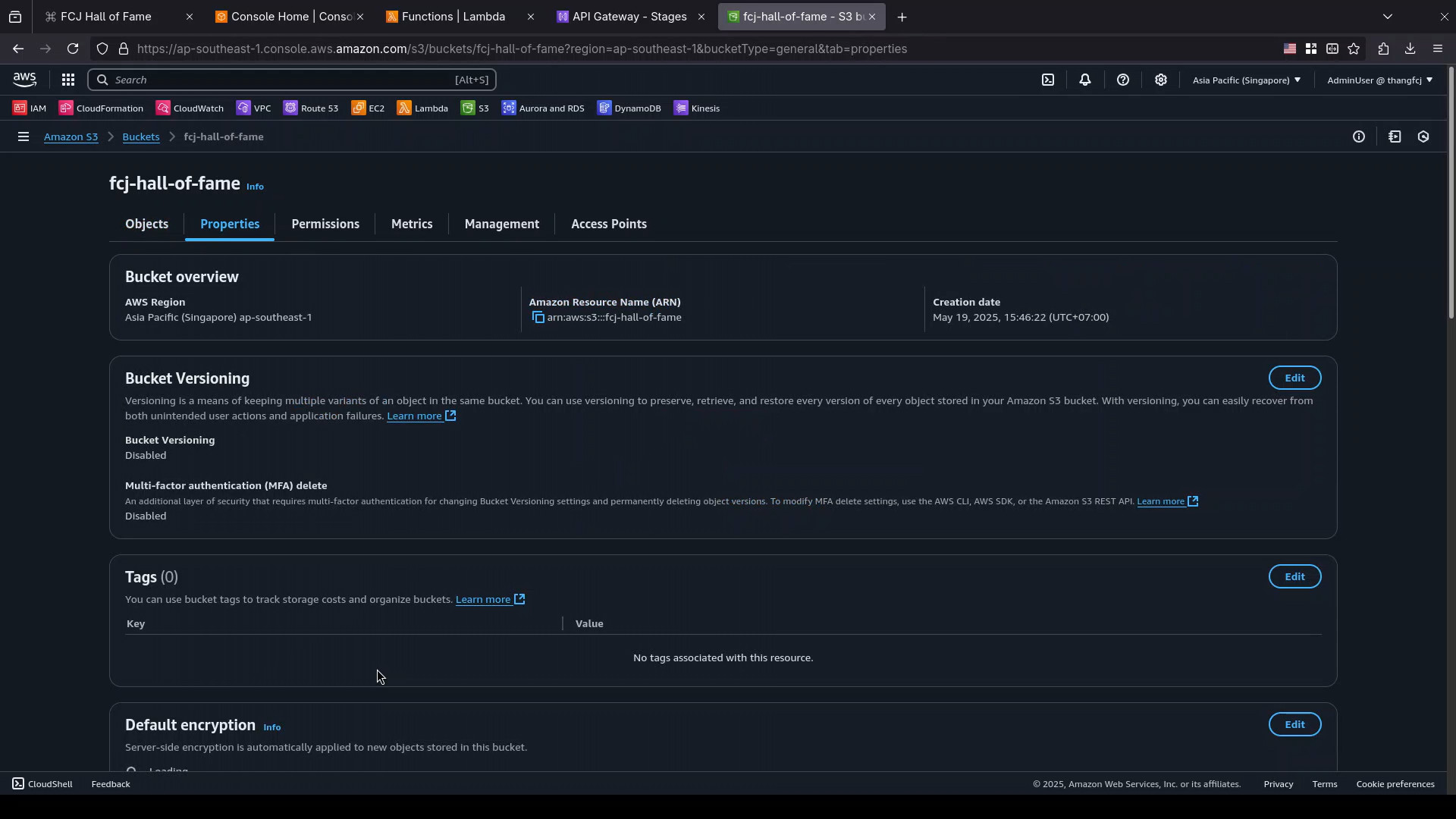
- In the
Static website hostingsection, clickEdit.

- By default
Static website hostingisDisable.
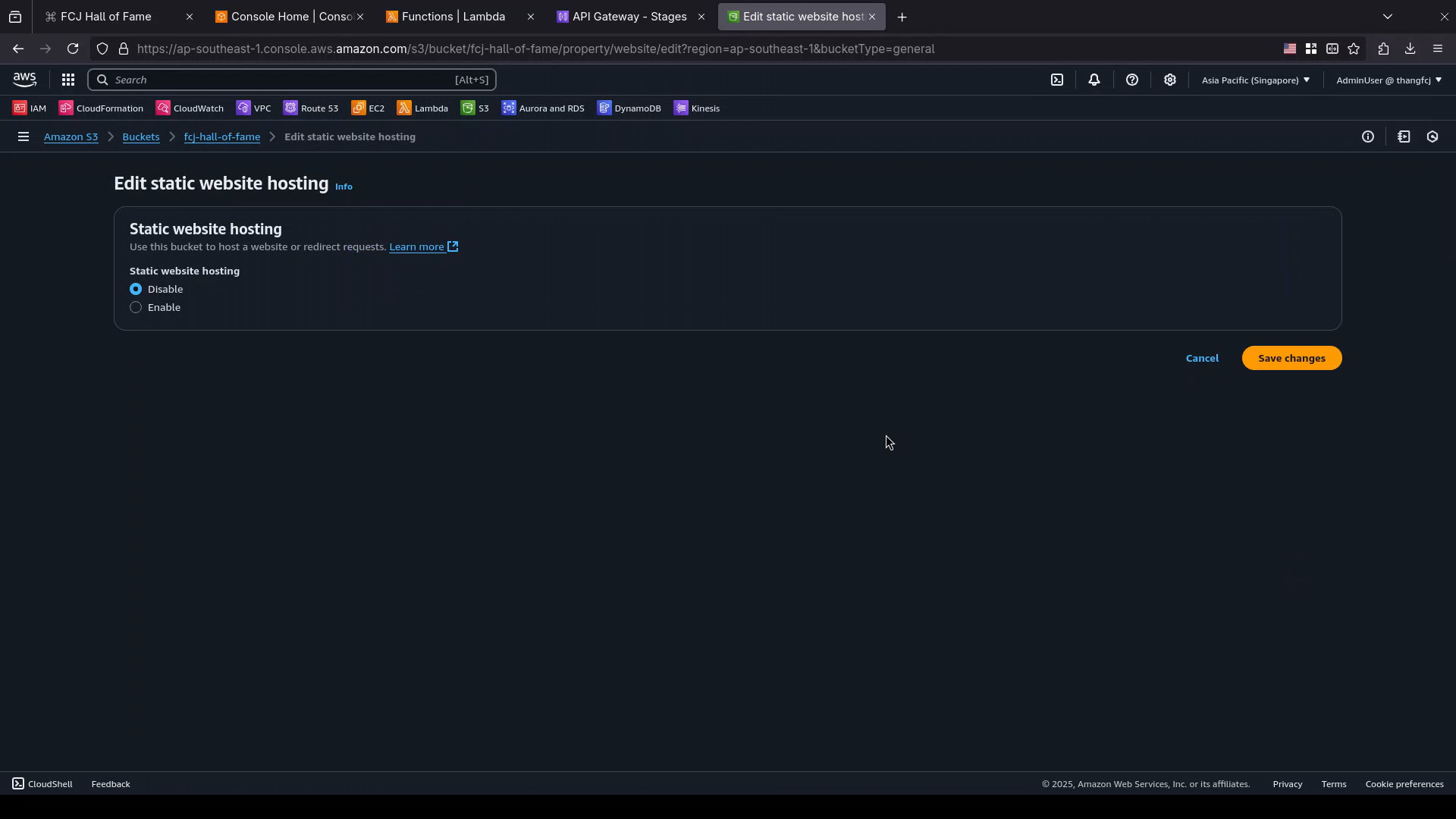
- For
Static website hosting, selectEnable - For
Hosting type, selectHost a static website. - For
Index document, enterindex.html

Scroll to bottom, click
Save changes.You will be redirected back to the detail page of S3 bucket.
Scroll to
Static website hostingsection, click theCopybutton to copy theBucket website endpoint.
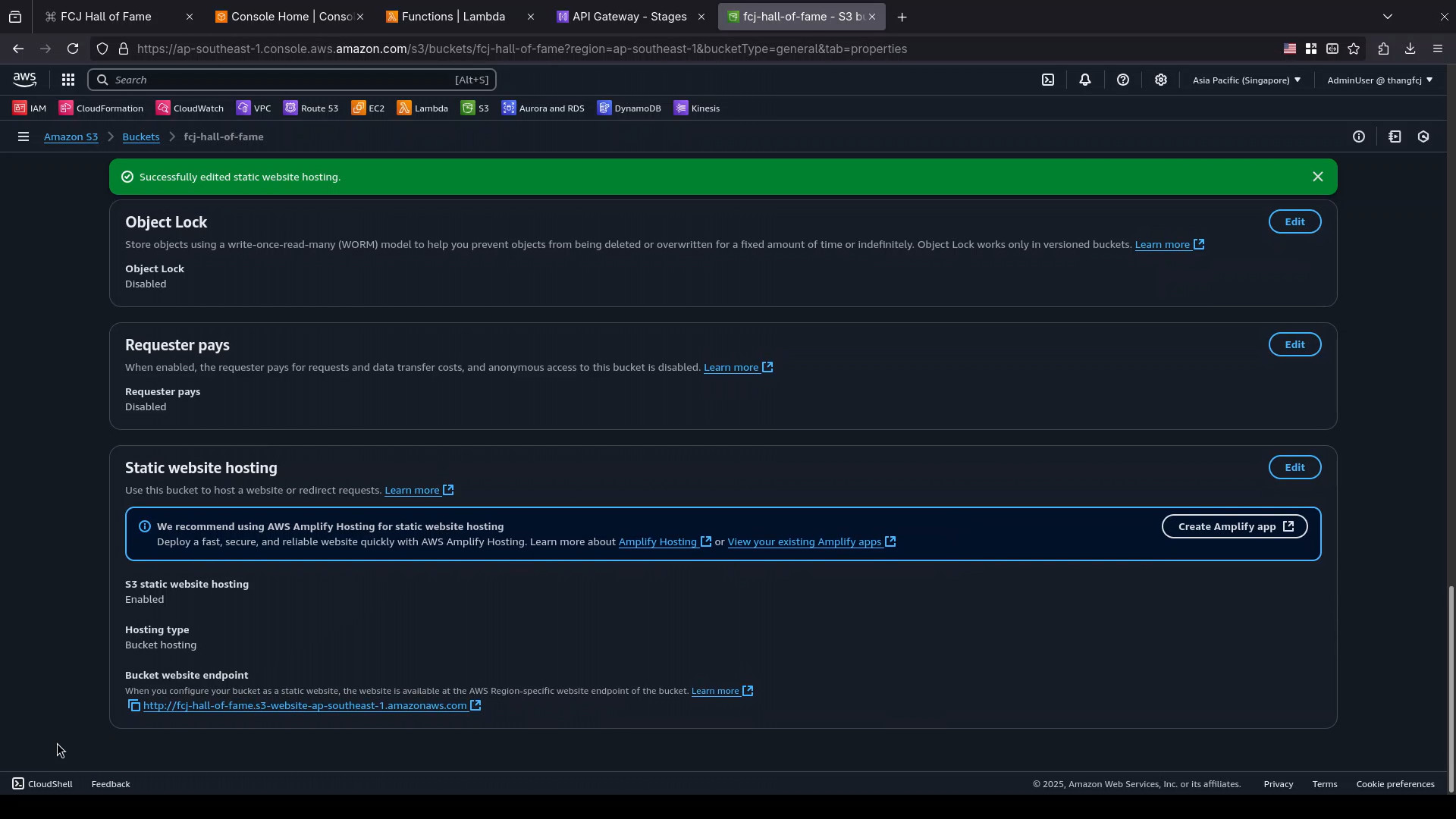
- Now let’s open your website using the bucket website endpoint.

- It’s a different error.
- Now instead of receiving an
AccessDeniedresponse in XML, you receive an403 Forbiddenresponse in HTML.
Although you’ve turned on Static website hosting and had a Bucket website endpoint, you still can’t publicly access the content of your website.
If you want your website to be public, you must make all your content publicly readable for your customers to be able to access it at the website endpoint.
In the next step, you will make your bucket publicly readable, so your website can be publicly access.